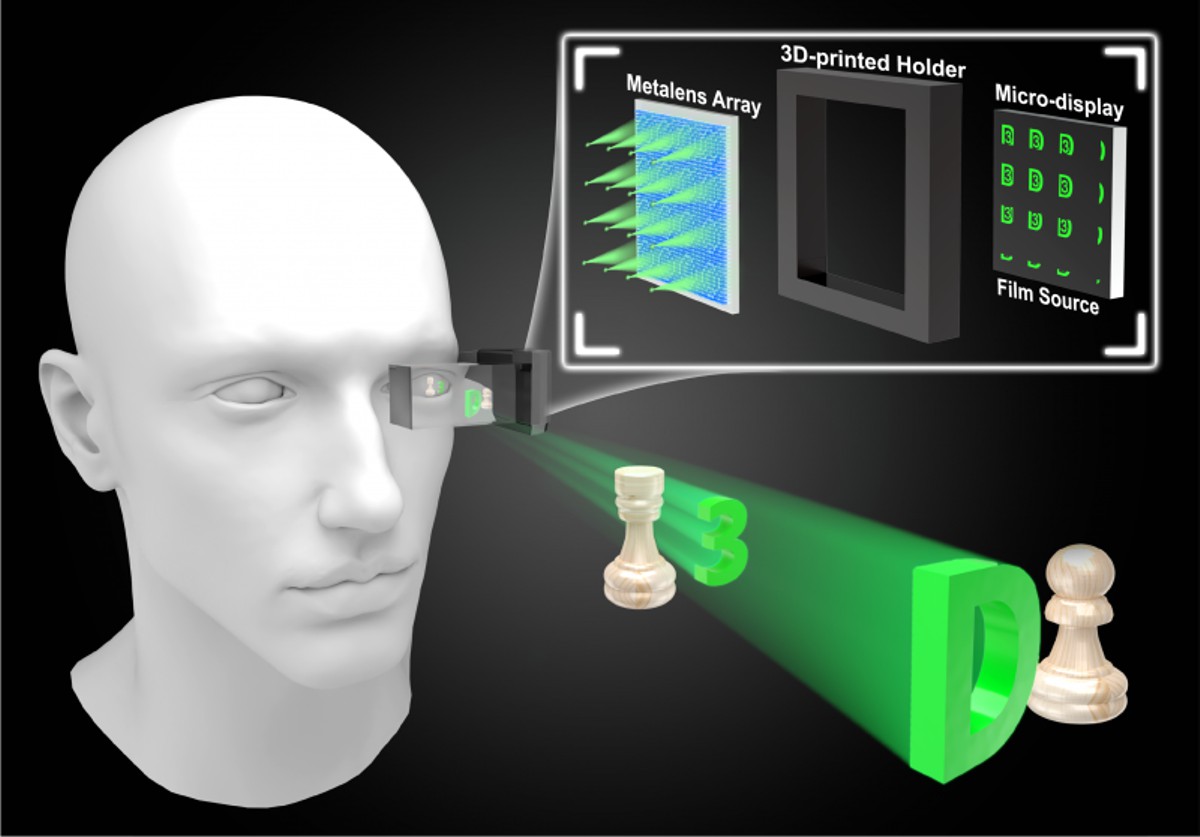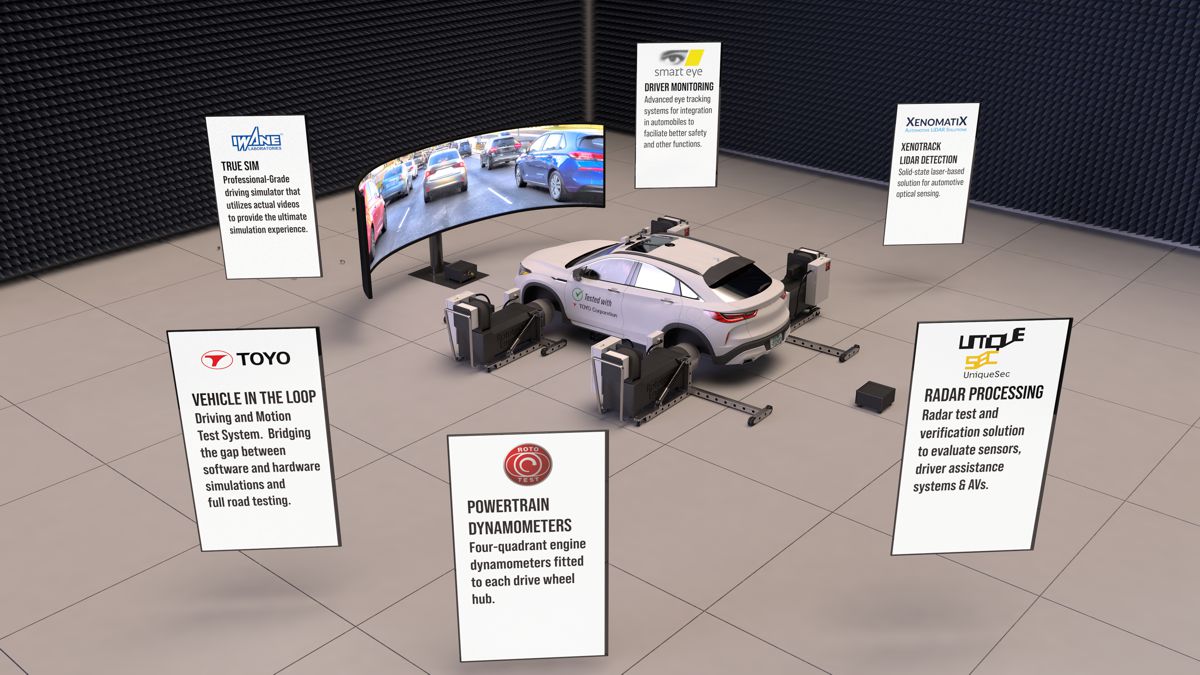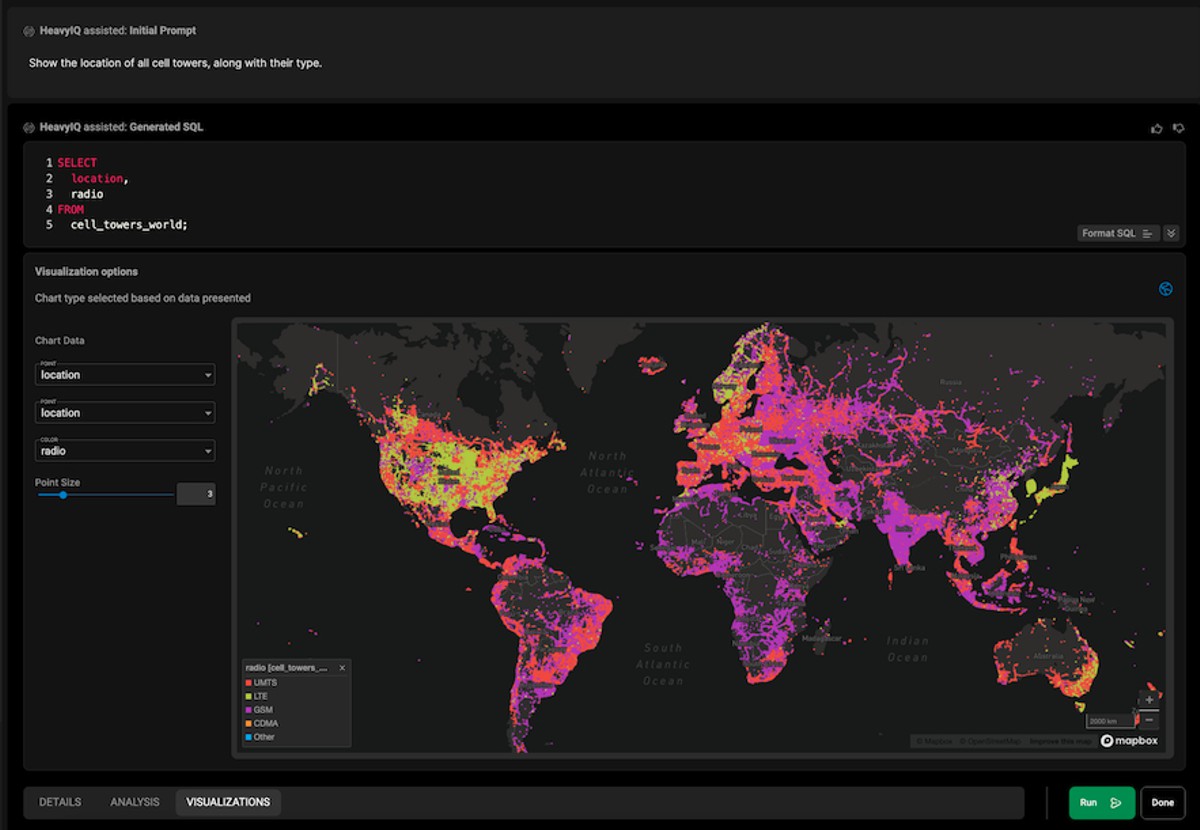Diagnosing Wireless Network issues like a pro
In this guide, we will walk you through the process of diagnosing wireless network issues like a pro. We understand the frustration that can arise when your wireless network encounters problems, and we are here to help you troubleshoot and resolve them effectively.
By following the steps outlined in this guide, you will be able to identify and address common wireless network issues, ensuring a seamless and uninterrupted internet experience. Let’s dive in!
Understanding Wireless Network Issues
Before we delve into the troubleshooting process, it is essential to have a basic understanding of wireless network issues. Wireless networks rely on radio waves to transmit data between devices. However, various factors can interfere with the smooth transmission of these signals, resulting in connectivity problems.
By diagnosing and resolving these issues, you can optimize your wireless network’s performance and ensure reliable connectivity.
Step 1: Check Hardware Connections
The first step in diagnosing wireless network issues is to ensure that all hardware connections are secure. Loose or faulty connections can lead to intermittent or no connectivity. Follow these steps:
- Verify that the power cables for your modem, router, and access points are securely plugged in.
- Check the Ethernet cables connecting your devices and make sure they are properly seated. Replace any damaged cables if necessary.
Step 2: Assess Signal Strength
Next, we need to assess the signal strength of your wireless network. Weak signals can cause slow or unreliable connections. Here’s what you need to do:
- Position yourself near the wireless router or access point.
- Check the signal strength indicator on your device. If the signal is weak, try moving closer to the router or access point to improve the connection.
- If the signal strength remains poor, consider repositioning your router or adding a wireless range extender to enhance coverage.
Step 3: Scan for Interference
Wireless networks can be susceptible to interference from other devices or nearby networks operating on the same frequency. Identifying and mitigating interference is crucial to resolving connectivity issues. Follow these steps:
- Use a Wi-Fi analyzer tool to scan for other networks in your vicinity.
- Identify networks that are broadcasting on the same or overlapping channels as your own network.
- Change your wireless network’s channel to one that is less congested.
Step 4: Update Firmware and Drivers
Outdated firmware and drivers can contribute to wireless network problems. It is important to keep your devices up to date with the latest software releases. Here’s what you should do:
- Visit the manufacturer’s website for your router, modem, and wireless network adapters.
- Check for firmware and driver updates specific to your devices.
- Download and install the latest updates following the manufacturer’s instructions.
Step 5: Secure Your Network
Network security is vital to prevent unauthorized access and potential disruptions. Take these steps to secure your wireless network:
- Change the default administrator password for your router to a strong and unique password.
- Enable WPA2 or WPA3 encryption on your wireless network to protect your data.
- Disable guest network access if not in use, as it can pose security risks.
By following the comprehensive steps outlined in this guide, you can diagnose and resolve wireless network issues effectively. Remember to check hardware connections, assess signal strength, scan for interference, update firmware and drivers, and secure your network. By taking proactive measures, you can ensure a smooth and reliable wireless network experience.
Implementing these steps will help you optimize your wireless network’s performance and ensure a seamless internet experience. By prioritizing the quality of your wireless network and taking the necessary troubleshooting steps, you can outrank other websites and establish your online presence effectively.
Remember, continuous monitoring and regular maintenance of your wireless network are essential to address any future issues that may arise. Stay proactive, keep your network up to date, and enjoy a reliable and robust wireless connection!